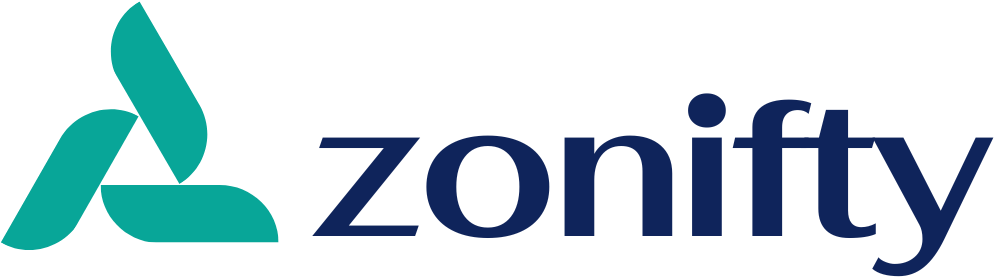Understanding and Troubleshooting the Printer Spooler Service: A Comprehensive Guide
The Printer Spooler Service is a critical Windows component that manages all print operations on your computer. When this service encounters issues, it can bring your entire printing workflow to a standstill, leaving you unable to print important documents or manage print queues effectively. Whether you’re working from home, managing a small office, or simply trying to print personal documents, understanding how the Printer Spooler Service works and how to troubleshoot it when problems arise is essential for maintaining productivity.
What Is the Printer Spooler Service?
The Printer Spooler Service acts as an intermediary between your computer applications and your printer hardware. When you send a document to print, this service temporarily stores the print job in a queue, processes it according to priority settings, and then sends it to the printer when ready. This spooling process allows you to continue working on your computer without waiting for the printer to finish, as the service handles all print operations in the background.
Think of the Printer Spooler Service as a traffic controller for your print jobs. It manages multiple print requests, ensures they’re processed in the correct order, and handles communication between your software applications and printer drivers. Without this service running properly, your computer cannot communicate with any connected printers, whether they’re local USB printers or network-connected devices.
Common Signs of Printer Spooler Service Problems
When the Printer Spooler Service malfunctions, you’ll encounter various symptoms that indicate something is wrong. The most obvious sign is receiving an error message stating “The local print spooler service is not running” when attempting to print. However, other indicators include printers disappearing from your device list, print jobs getting stuck in the queue without processing, or the inability to install new printers on your system.
You might also notice that printer properties become inaccessible, preventing you from adjusting settings or preferences. In some cases, the Print Management console may fail to open, or you might experience system slowdowns when attempting any printer-related tasks. These issues can occur suddenly after a Windows update, following a printer driver installation, or due to corrupted system files.
Root Causes of Printer Spooler Service Failures
Understanding why the Printer Spooler Service fails helps in choosing the right troubleshooting approach. Corrupted printer drivers rank among the most common culprits, especially when multiple printers have been installed and uninstalled over time, leaving behind conflicting driver files. Malware infections can also target and disable system services, including the Printer Spooler, as part of their disruptive activities.
System file corruption presents another frequent cause, particularly after improper shutdowns or disk errors. Windows updates sometimes introduce compatibility issues with existing printer drivers, causing the spooler service to crash repeatedly. Additionally, accumulated print jobs that become corrupted can prevent the service from starting properly, creating a cascade of printing problems that persist until properly addressed.
Registry errors related to printer configurations can also interfere with the service’s operation. When registry entries become corrupted or contain incorrect values, the Printer Spooler Service may fail to initialize correctly during system startup. Hardware conflicts, particularly with USB printers, can trigger service failures when Windows cannot properly detect or communicate with the connected device.
Step-by-Step Troubleshooting Solutions
Resolving Printer Spooler Service issues requires a systematic approach to identify and fix the underlying problem. Start by checking the service status through Windows Services. Press Windows Key + R, type “services.msc,” and locate the Print Spooler service. If it’s stopped, right-click and select “Start.” If it’s running but experiencing issues, try restarting it by selecting “Restart” from the context menu.
When simple service restarts don’t work, clearing the print queue manually often helps. Navigate to C:WindowsSystem32spoolPRINTERS and delete all files in this folder after stopping the Print Spooler service. This removes any corrupted print jobs that might prevent the service from starting. Remember to restart the service after clearing these files.
Running Windows troubleshooters provides automated assistance for common printer problems. Access the troubleshooter through Settings > Update & Security > Troubleshoot > Additional troubleshooters > Printer. This tool can detect and fix many standard issues automatically, saving time on manual troubleshooting steps.
For persistent problems, updating or reinstalling printer drivers proves effective. Visit your printer manufacturer’s website to download the latest drivers compatible with your Windows version. Uninstall existing drivers through Device Manager before installing fresh copies to ensure no conflicting files remain.
Advanced Recovery Methods
When basic troubleshooting fails, advanced methods become necessary. System File Checker (SFC) and DISM tools can repair corrupted Windows files affecting the Printer Spooler Service. Run Command Prompt as administrator and execute “sfc /scannow” followed by “DISM /Online /Cleanup-Image /RestoreHealth” to repair system integrity.
Registry modifications might be required for stubborn issues, though this should be attempted carefully. Always create a system restore point before editing the registry. Navigate to HKEY_LOCAL_MACHINESYSTEMCurrentControlSetServicesSpooler and verify that the “Start” value is set to 2 for automatic startup.
Consider creating a new user account to test whether the problem is profile-specific. If printing works under a new account, the issue likely stems from corrupted user profile settings that can be reset or migrated.
Preventing Future Printer Spooler Issues
Prevention remains better than cure when maintaining printer functionality. Regularly update printer drivers and Windows to ensure compatibility and security. Avoid installing multiple printer drivers unnecessarily, and properly uninstall printers no longer in use. Maintain good system hygiene by running regular antivirus scans and disk cleanup utilities.
Create system restore points before installing new printers or major updates, providing an easy rollback option if problems arise. Monitor the Windows Event Viewer for spooler-related errors that might indicate developing issues before they become critical.
The Printer Spooler Service, while typically reliable, requires proper maintenance and prompt attention when issues arise. By understanding its function, recognizing problem symptoms, and applying appropriate troubleshooting steps, you can maintain smooth printing operations and minimize workflow disruptions. Whether you’re dealing with a simple service restart or complex driver conflicts, the solutions outlined here provide a comprehensive approach to resolving Printer Spooler Service issues effectively.