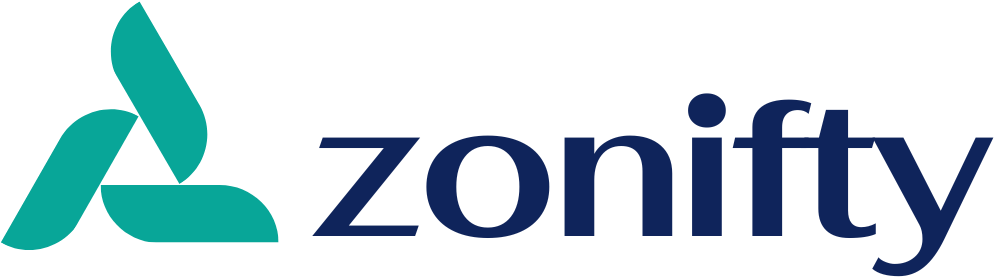Enscape Interior Rendering in SketchUp: A Complete Guide
Introduction
Creating photorealistic interior designs is no longer a challenge, thanks to powerful visualization tools like Enscape. When combined with SketchUp, Enscape allows designers, architects, and visualization experts to produce high-quality interior renderings in real time. This integration transforms simple 3D models into immersive, lifelike environments, making it easier to present concepts to clients and stakeholders. In this blog, we’ll explore how Enscape interior rendering in SketchUp works, its key features, and tips to achieve stunning results.
What Is Enscape?
Enscape is a real-time rendering and virtual reality (VR) plugin that integrates seamlessly with popular design software such as SketchUp, Revit, Rhino, and Archicad. For SketchUp users, Enscape provides an intuitive way to create interactive walkthroughs, 360° panoramas, and photorealistic images directly from their models. Instead of exporting to a separate rendering engine, Enscape renders your design as you work, enabling faster decision-making and improved design quality.
Why Use Enscape Interior Rendering in SketchUp?
- Real-Time Visualization
Enscape’s real-time rendering capability allows you to instantly see how lighting, materials, and textures affect your SketchUp model. As you make changes—whether it’s adjusting furniture placement or tweaking wall colors—the updates reflect immediately in the Enscape window. - Photorealistic Quality
With Enscape, achieving lifelike interiors is effortless. Its advanced global illumination, shadow accuracy, and material mapping provide depth and realism that standard SketchUp views cannot match. - Easy Workflow
Unlike other rendering software, Enscape doesn’t require exporting files or dealing with complex settings. Simply install the plugin, open your SketchUp model, and launch Enscape to begin rendering. This straightforward process saves time and eliminates unnecessary complications. - Virtual Reality Support
Enscape supports VR headsets, allowing clients to walk through interiors as if they were physically present. This immersive experience is a game-changer for interior designers and architects during presentations. - Powerful Asset Library
Enscape’s built-in library includes thousands of high-quality furniture, décor, lighting, and plant models. These assets help designers quickly populate spaces and enhance realism without needing to search for external resources.
Steps to Create Stunning Enscape Interior Rendering in SketchUp
- Prepare Your SketchUp Model
Start by organizing your model with clean geometry, layers, and accurate scaling. Use high-quality textures and proper UV mapping to ensure materials render correctly in Enscape. - Set Up Lighting
Lighting is key to realistic interiors. Enscape supports natural sunlight as well as artificial lights such as spotlights, point lights, and IES profiles. Combine natural daylight from windows with strategically placed artificial lights to create balanced illumination. - Apply Materials
Use Enscape’s Material Editor to enhance SketchUp materials. Adjust properties like roughness, reflectivity, bump maps, and transparency to create surfaces that mimic real-life textures such as wood, glass, or marble. - Add Details with Enscape Assets
Populate your space with Enscape’s ready-to-use assets, including furniture, décor, plants, and people. These objects not only add visual interest but also help convey the intended functionality of the space. - Choose the Right Camera Angle
Experiment with camera views to find the most appealing composition. Wide-angle shots capture entire rooms, while close-ups highlight textures and details. Enscape’s two-point perspective is perfect for architectural interiors. - Fine-Tune Settings
Adjust Enscape’s rendering settings for the best output. Tweak parameters such as exposure, contrast, saturation, and depth of field to achieve the desired look. Use the “Ultra” quality setting for final high-resolution renders.
Tips for Professional Results
- Use Natural Light: Maximize daylight by strategically placing windows and skylights. Natural light creates softer shadows and enhances the realism of interior spaces.
- Play with Reflections: Materials like mirrors, glass, and polished floors can reflect light and objects, adding depth to your design.
- Balance Colors: Keep a consistent color palette for walls, furniture, and décor to maintain a cohesive interior style.
- Add Human Scale: Include 3D people models to give a sense of scale and make the space feel lived-in.
- Optimize Your Model: Remove unnecessary geometry and reduce texture sizes to keep the rendering process smooth and efficient.
Benefits for Designers and Clients
For designers, Enscape speeds up the workflow by eliminating the need for time-consuming post-production. It allows instant feedback during the design phase, helping you identify and correct issues early. For clients, Enscape’s real-time walkthroughs and VR experiences provide a clear understanding of how the finished interior will look, improving communication and satisfaction.
Conclusion
Enscape interior rendering in SketchUp is a powerful combination for anyone involved in interior design, architecture, or visualization. Its real-time rendering, photorealistic quality, and user-friendly interface allow professionals to create stunning interiors with ease. Whether you’re designing a cozy living room, a modern office, or a luxurious hotel suite, Enscape helps you bring your vision to life faster and more accurately. By mastering lighting, materials, and camera settings, you can transform your SketchUp models into breathtaking interior renderings that impress clients and elevate your portfolio.
Read more: The value from Office Information through Advanced Office buildings