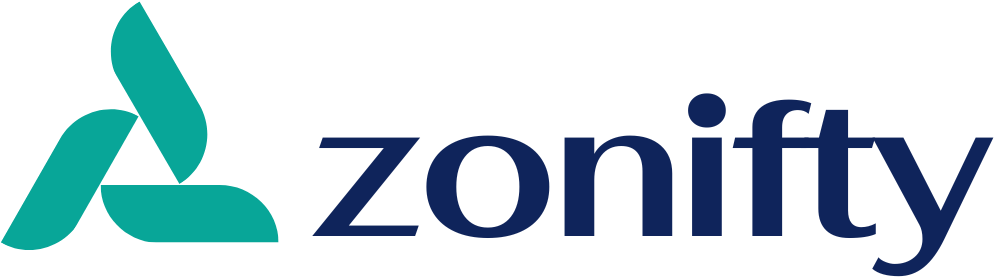Custom Dynamo Script Development for BIM Automation
In the fast-evolving world of architecture, engineering, and construction (AEC), efficiency and precision are no longer optional—they are mandatory. One of the most powerful tools helping firms achieve these goals is Custom Dynamo Script Development. Leveraging the capabilities of Dynamo, a visual programming tool integrated with Autodesk Revit, construction professionals can automate repetitive tasks, optimize workflows, and ensure accuracy across projects.
What is Dynamo and Why It Matters
Dynamo is an open-source visual programming platform that enables users to create scripts using a node-based interface. Unlike traditional coding, Dynamo’s visual approach allows designers, architects, and engineers to automate complex processes in Revit without extensive programming knowledge.
While Dynamo comes with pre-built nodes, the real power lies in custom script development. Custom scripts are tailored solutions that address specific project requirements, helping firms streamline their BIM (Building Information Modeling) processes, reduce human error, and save valuable time.
Advantages of Custom Dynamo Scripts Development
Automated Repetitive Tasks
Manual updates in large-scale Revit projects can be time-consuming. Custom Dynamo scripts can automate repetitive tasks such as renaming sheets, updating parameter values, generating views, or placing elements according to predefined rules. This not only saves hours of manual work but also ensures consistency across the project.Enhanced Accuracy and Reduced Errors
Human error is inevitable in complex projects, especially when handling hundreds or thousands of Revit elements. Custom Dynamo scripts can systematically perform calculations, validate data, and enforce design standards, significantly reducing errors and rework.Optimized Workflow
Every AEC project has unique challenges. Custom Dynamo scripts allow firms to integrate automated solutions into their existing workflows, ensuring smooth collaboration between teams. Tasks that previously required multiple steps can now be executed in seconds with precise logic.Scalable Solutions for Large Projects
Large construction projects involve extensive data management. Custom scripts can process massive datasets efficiently, such as extracting schedules, generating clash reports, or updating multiple families simultaneously. This scalability makes Dynamo indispensable for high-volume projects.Cost and Time Efficiency
By reducing manual labor and errors, custom scripts contribute directly to cost savings. Firms can reallocate resources to higher-value tasks while delivering projects faster, meeting tight deadlines without compromising quality.
Common Applications of Custom Dynamo Script Development
Custom Dynamo scripts can be applied across various stages of a project, from design to construction documentation. Some popular applications include:
Automated Sheet and View Creation: Generating sheets, setting up viewports, and placing annotations automatically.
Parameter Management: Updating element parameters in bulk to maintain consistency.
Clash Detection Automation: Preparing models for clash analysis with precise element categorization.
Family Creation and Placement: Automating the placement of repeated elements like furniture, lighting, or structural components.
Data Extraction and Reporting: Extracting project data for schedules, quantities, and compliance reports.
Steps to Develop a Custom Dynamo Script Development
Creating an effective custom script requires careful planning and execution. Here’s a simple workflow:
Identify the Problem: Determine the repetitive or complex task you want to automate. Clearly defining the problem ensures the script meets your specific needs.
Plan the Logic: Outline the workflow, including inputs, processes, and outputs. This helps prevent errors during script creation.
Build the Script: Using Dynamo’s node-based interface, connect nodes to perform the required operations. For more complex logic, Python nodes can be integrated for enhanced flexibility.
Test and Refine: Run the script on sample data to verify accuracy and efficiency. Adjust nodes and logic as needed.
Implement and Monitor: Deploy the script in live projects and monitor its performance. Gather feedback from users to improve functionality.
Best Practices for Custom Dynamo Script Development
Keep Scripts Modular: Break large scripts into smaller modules for easy debugging and maintenance.
Document Your Workflow: Clear documentation helps other team members understand and reuse scripts.
Validate Data Regularly: Ensure the script handles unexpected inputs without errors.
Use Version Control: Maintain versions of scripts to track changes and rollback if necessary.
Collaborate with BIM Experts: Work closely with project teams to ensure scripts align with project standards.
Future of Custom Dynamo Script Development
As BIM adoption continues to grow, the demand for custom automation solutions is rising. AI integration, cloud computing, and enhanced Revit capabilities are opening new horizons for Dynamo scripts. Firms investing in custom Dynamo script development today are not only optimizing current workflows but also preparing for future advancements in intelligent construction processes.
Conclusion
Custom Dynamo Script Development is transforming the AEC industry by automating complex workflows, reducing errors, and enhancing productivity. From small architectural firms to large engineering enterprises, custom scripts empower professionals to achieve faster, more accurate results while maximizing the value of their BIM investments.
By integrating tailored automation solutions into daily workflows, construction firms can stay ahead of the competition, delivering high-quality projects on time and within budget. Whether you are looking to streamline repetitive tasks, manage large datasets, or enhance collaboration, investing in custom Dynamo scripts is a strategic move toward smarter, more efficient project delivery.
Read more: Enscape Interior Rendering in SketchUp